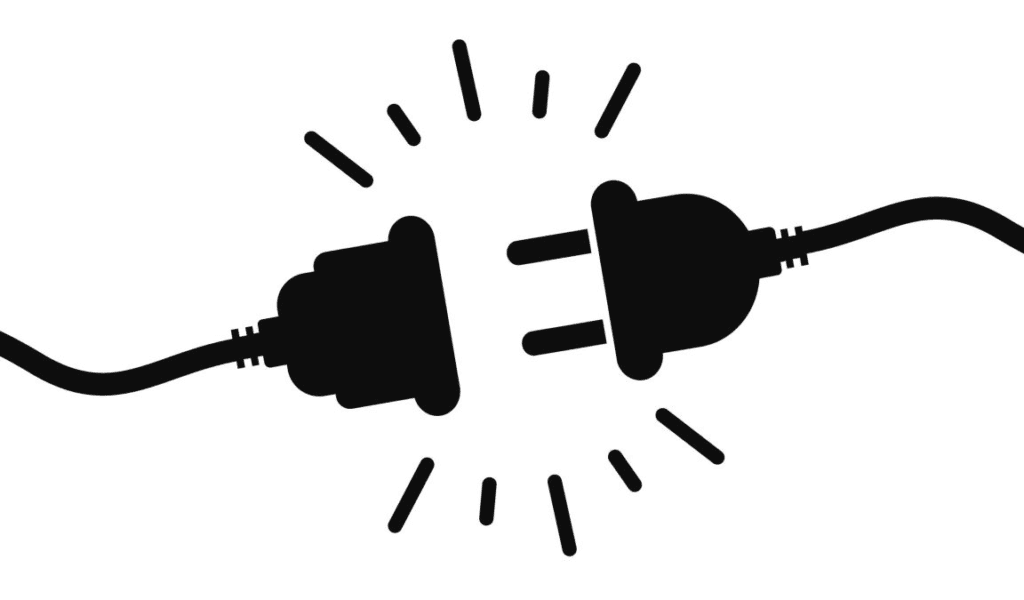

As much as you might hope your internet connection, games, and services will be there for you when you need them, guess what? Shit breaks. Facebook goes down. Gmail stops delivering. Slack pushes everyone offline and into (blissful) workplace silence. And every time this happens, I think to myself: “Why didn’t I have a backup plan before this happened.”
That’s especially true when it comes to Google’s services—probably the most essential, widely used productivity tools on my meager list. You can’t predict the next time Gmail is going to disappear for an hour or two, but you can take steps to ensure you can still access your email—or the contents of many other Google services—before they randomly disappear. And this is something you should look into right now, since my suggestions won’t do you much good if a service is already offline.
How to set up Gmail’s Offline mode
The best and easiest way to access your email when Gmail goes offline is to connect your Gmail account to a third-party app, such as Thunderbird (or one of the many alternatives). As long as you’re using IMAP, which most people should be, any changes you make offline should be reflected in the live version of Gmail once it (or you) pop back online and your desktop client syncs up.
You can also enable “offline mode” directly within Gmail itself, which should let you access your messages via your browser when Gmail goes offline. You’ll find the option for Offline mail under Gmail’s settings, and you can configure it a few ways:

G/O Media may get a commission
I find this implementation can be a little fussy. Generally speaking, if your browser loses an internet connection while you have Gmail open, you should be fine. But I’ve encountered issues previously when opening a new browser window to access Gmail, so I tend to stick with the third-party-app technique if I know I’m going to need to access my Gmail when I’m away from an internet connection.
How to access Google Drive files offline
Second verse, same as the first: Google Drive has a desktop app—Backup and Sync—but don’t assume that’s going to give you offline access to all your files. It functions like a typical cloud-storage synchronization app for anything that isn’t a Google Drive file, e.g. Google Docs or Google Sheets creations. Double-clicking on those from your desktop will give you nothing if you don’t have a connection to the internet (or if Google Drive is down).
Instead, you’ll need to go to your Google Drive settings and enable offline mode. However, there’s one catch; you need to use the Chrome browser to see the option. You won’t be able to turn on offline mode if you’re using any other browser, even Edge Chromium.

Once you’ve enabled this setting, you should be able to pull up Google Drive even when the service is offline—whether that’s your fault or Google’s.
How to see where you’re going when Google Maps is offline

Odds are good that you’ll always be able to access Google Maps—unless the service goes down on Google’s side, that is, but I can’t recall the last time that ever happened. Still, a little prevention never hurt anyone.
In case you ever lose a signal, or Maps messes up, you can still access navigation offline. Pull up Google Maps in iOS or Android, search for a location, and swipe up until you see the triple-dot icon in the upper-right corner. Tap it, tap on Download offline map, and pinch to zoom in and out of whatever location you selected. Once you’ve picked the area for your map, make sure you’re connected to wifi and tap Download to start the process.
Now, if you’re ever without a signal (or Google Maps is down), you should still be able to figure out where you are and how to get wherever you were going. You might have some issues starting new turn-by-turn navigation, but you’ll at least be able to keep yourself from getting lost.
How to view your Google Calendar events offline

This one’s easy. Google Calendar used to have an offline mode, but it went away around a year or so ago. I’m going to assume that in the modern era, almost everyone uses some kind of app to manage their calendar, whether that’s the calendar app that comes built into your desktop OS or any number of calendar apps you can use on your mobile device. Simply link your Google account to one of these, and you’ll be able to see your appointments if Google Calendar—or you—should happen to go offline.
How to save YouTube videos for offline viewing

Open your YouTube app on your Android or iOS device and pull up the video you want to make sure you can access later (up to 48 hours later, that is). If the video’s creator allows it, you’ll see a download link. You’ll have to be a YouTube Premium subscriber to download the video to view offline—sigh—but it’s the best you’ll be able to do short of using a third-party tool to, say, download any YouTube video you want onto your desktop or laptop.

