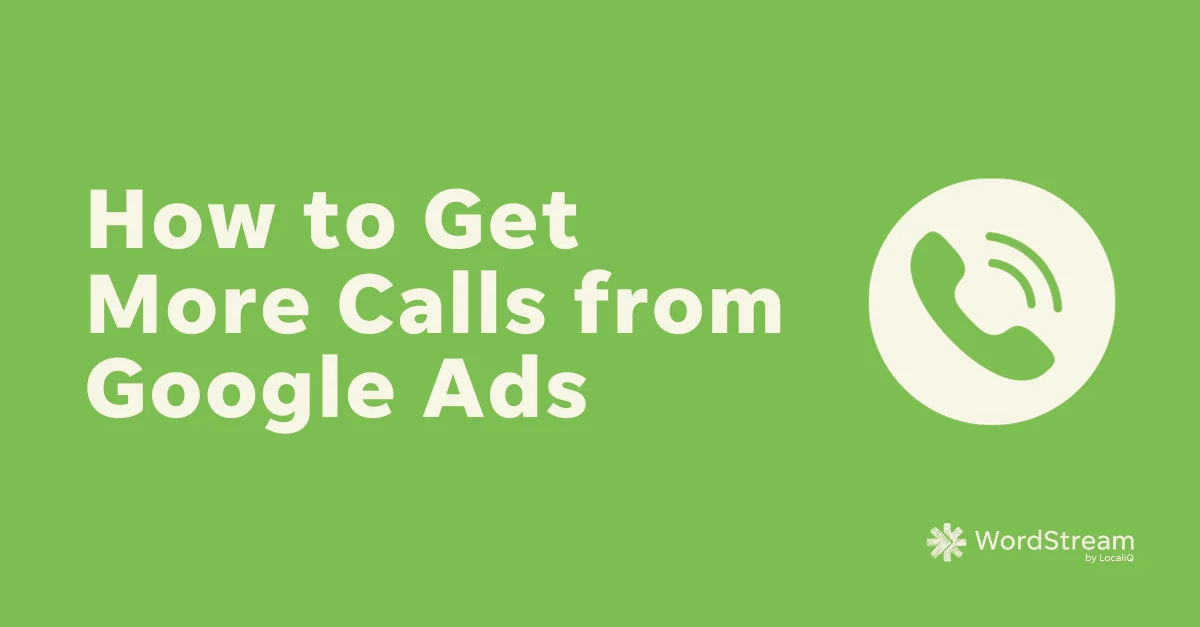Getting calls for your business is extremely important for growth, especially for businesses heavily dependent on phone-based inquiries. And if you’re running Google Ads to get your business in front of new customers, you may be wondering how you can drive not only clicks—but also calls.
In this article, we’ll talk about four different ways you can use Google Ads to drive calls for your business—and how to track those call conversions from your campaigns so you know what’s working best.
4 ways to drive call conversions from Google Ads
There are four major ways you can use Google Ads to drive calls for your business:
- Use call assets
- Use Call Ads
- Optimize your ads to drive calls
- Fine-tune your landing page (and add a call button)
We’ll walk through what they are (and in some cases, how to set them up) here.
🛑 Worried you’re wasting spend in Google Ads? Find out with a free, instant audit >> Google Ads Performance Grader
Add call assets to Google Ads
Adding a call asset to your Google Ads ad can significantly enhance your ad’s effectiveness, especially for businesses that rely on generating calls. This allows your ad to show your phone number or include a call button.
Here’s a step-by-step guide on how to add a call asset:
- Sign in to your Google Ads Account: Go to the Google Ads homepage (https://ads.google.com) and log in to your account.
- Click on Ads and Assets: To add a call asset to your ad, simply hover over the ad you wish to edit and click on the pencil icon.
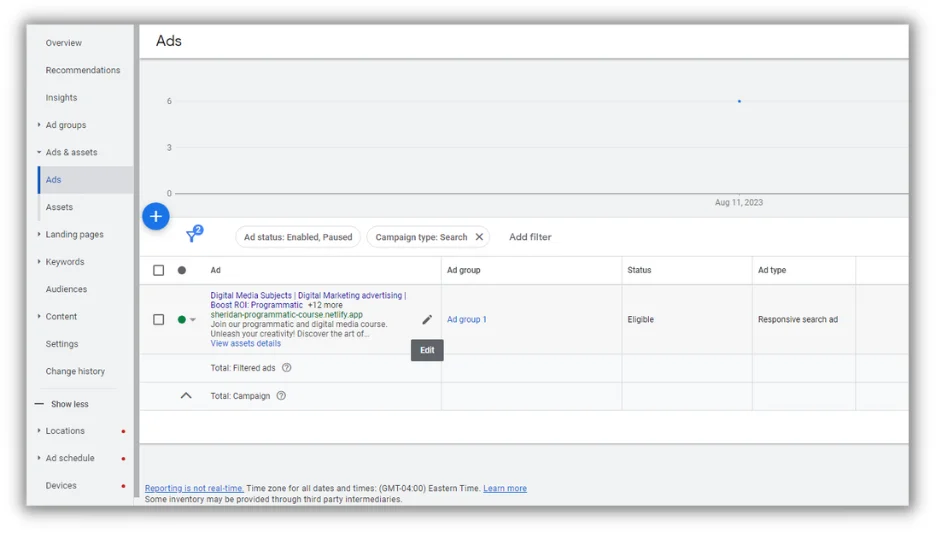
- Scroll to the bottom. Click on more asset types, find “Calls” and add your phone number here.

- Save your changes: After setting up your call asset, click “Save” to confirm the changes.
- Monitor performance: Keep an eye on the performance of your call asset. Google Ads provides data on how often your phone number is clicked, helping you evaluate the impact of this asset on your campaign’s success. Monitoring call asset performance is essential for optimizing your Google Ads campaign. Google Ads treats call assets as conversion actions, providing valuable insights into the effectiveness of your ads in driving calls. This data allows you to focus your campaign on generating more calls.
![]()
Utilizing a call asset effectively can significantly increase the chances of potential customers reaching out to your business with a single tap, making it a valuable tool for lead generation.
Use Call Ads
You can also leverage a Call Ad to prompt users to directly call your business from the ad, simplifying the conversion process and ensuring high visibility by displaying a call option within the ad so users can contact you directly from your ad.
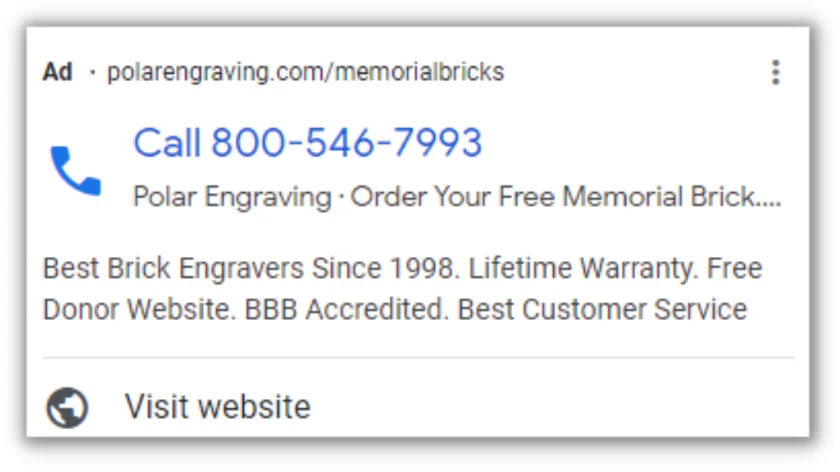
Here’s how to create a Call Ad:
- In the ad group where you want to create the “Click to Call” ad, click the “+” button to add a new ad.
- Choose the “Call Ad” ad type.
- Enter the name of your business or a strong call-to-action in the “Business name” field.
- Enter your business phone number in the “Phone number” field. This is the number people will click to call.
- Write a compelling ad headline that encourages users to call.
- Fill in the display URL and description fields.
- Make sure to include a clear and enticing message in your ad that emphasizes the benefits of calling your business.
Optimize your ads to drive calls
Call ads and call assets are great for driving call conversions, but it’s also important to nail the basics when it comes to your Google Ads to see the best results.
Here are four additional Google Ads strategies you should focus on:
Understand your audience
Understanding your target audience is fundamental for a successful Google Ads campaign. Identify the demographics, pain points, and motivations of your ideal customers. Consider factors such as age, gender, location, job titles, income levels, and industry-specific needs. Use this knowledge to discover the right keywords they would use when searching for services like yours.
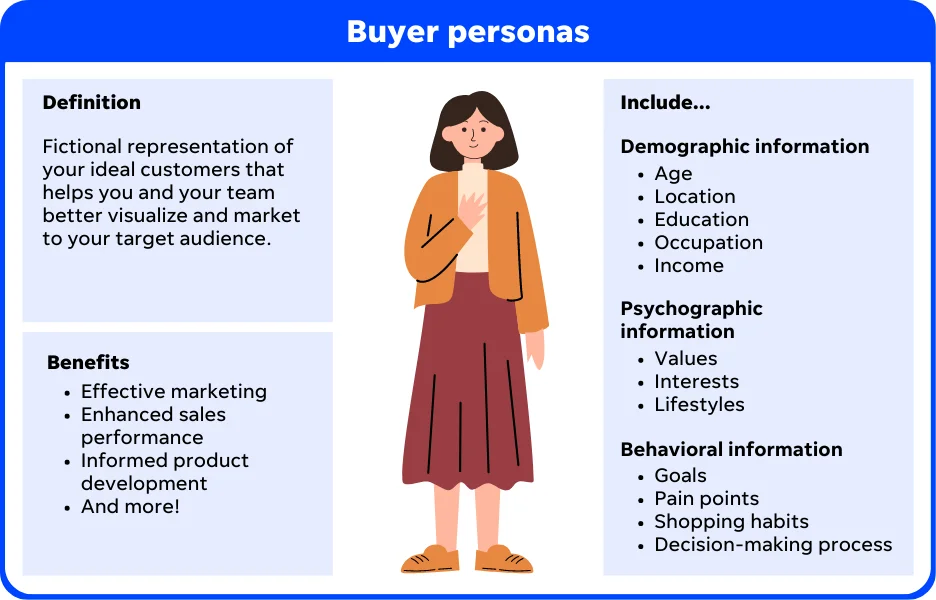
Creating buyer personas can help you better target your ads for your customers.
Conduct comprehensive keyword research, covering both broad and long-tail keywords, to ensure you capture a wide range of potential queries. This knowledge enables you to create ad copy that resonates with your audience, making them more likely to make that crucial phone call.
💡 Need help finding the right keywords? Try our Free Keyword Tool!
Craft compelling ad copy
Your ad copy serves as the initial impression potential customers have of your business, so make it impactful. Ensure your ad copy is concise, engaging, and directly addresses the needs of your target audience. Highlight the unique value you offer, whether it’s quick response times, competitive pricing, or exceptional quality.
Optimize location targeting
If your business operates within specific geographic areas, leveraging location targeting is essential. You can focus your ads on particular cities, regions, or even create a radius around your business location. This ensures that your ads are visible to users in areas where you can provide your services.
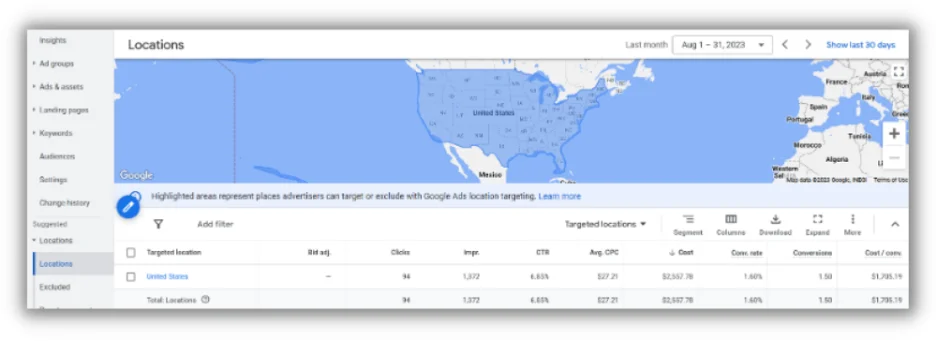
Strategize ad scheduling
Utilize ad scheduling to display your ads during the times when your target audience is most active. If you’ve observed that calls tend to peak during specific hours, adjust your ad schedule to maximize the opportunity to connect with potential customers during those time frames. This approach improves the likelihood of generating valuable phone calls for your business.
Optimize your ad landing page (and include a call button)
Landing page optimization is a critical component of a successful Google Ads campaign, especially when the primary goal is to generate phone calls. Ensuring that your landing page is user-friendly, engaging, and prominently displays a clickable phone number on mobile devices can significantly boost the effectiveness of your click-to-call strategy.
Here’s a step-by-step guide to optimizing your landing page with a clickable phone number using the tel: HTML code.
Choose a mobile-friendly design
Start with a mobile-responsive landing page design. The layout should adapt seamlessly to various screen sizes, ensuring a positive user experience for visitors using smartphones.
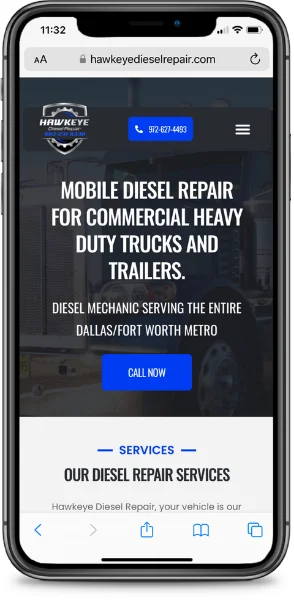
Place the phone number prominently
Position the phone number prominently on the landing page where it’s easily visible without scrolling. This placement could be in the header, near the top of the page, or in a prominent call-to-action section.
Make the phone number clickable
To make the phone number clickable on mobile devices, you can use the tel: HTML code. This code allows users to initiate a call directly from their mobile device when they tap on the phone number.
Here’s the tel: HTML code format:
<a href=”tel:YOUR_PHONE_NUMBER”>Click to Call</a>
Replace YOUR_PHONE_NUMBER with your actual phone number. For example:
<a href=”tel:+1234567890″>Click to Call</a>
Use a call to action
When incorporating the clickable phone number, go beyond the basics by crafting compelling call-to-action phrases that inspire immediate action. Think along the lines of “Call for a Free Quote” or “Connect with an Expert Today.”
These prompts not only make the phone number enticing but also set clear expectations for the call. It’s not just about providing a contact number; it’s about kindling a sense of urgency and showcasing the unique benefits they’ll receive by reaching out to your business.
Show the number
Don’t stop at making your phone number clickable. Take it a step further by seamlessly integrating the number directly into your CTA. By incorporating your number in this way, you’re not just making things easier; you’re showcasing your readiness to assist, even for those browsing your website on a desktop environment where clicking the button doesn’t function the same as it does on mobile–here they have the option to see it and dial it.
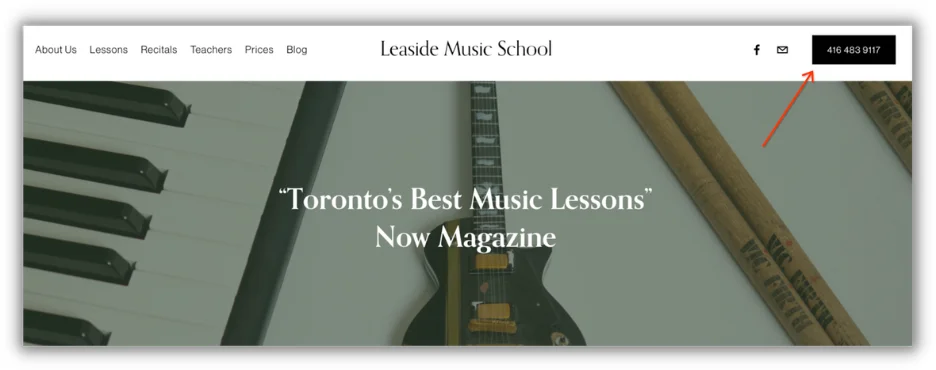
💡 Want more landing page inspo? Get the free guide >> How to Make Great Landing Pages (With Crazy-High Conversion)
How to track call conversions in Google Ads
You have a couple of options to track these actions effectively. One option is to configure them as conversions within Google Analytics 4 (GA4) and then import the conversions into Google Ads.
Alternatively, you can utilize a Google Ads conversion tracking tag that triggers when users click on the site elements, such as phone numbers, buttons, or links. It’s important to note that Google Ads only registers these interactions as clicks, not the actual call or action, essentially measuring the number of individuals who engage with the phone number, button, or link.
Google Ads also allows you to track calls that were made by people who click on your ad and then proceed to make a call. Google Ads places a forward number that gets displayed on your website, and anyone who calls it is registered as a conversion.
Use these steps to track call conversions in Google Ads:
- Go to Tools → Conversions in Google Ads.
- Click the plus (+) button to create a call conversion.
- Choose “Track Phone calls.”
- Select “Calls to a phone number on your website” and click Continue.
- Enter the Conversion name (e.g., “Lead”).
- Choose “Don’t use a value” for tracking call value.
- Select “Every” for counting conversions per interaction.
- Configure optional settings, such as Call Length and Conversion window.
- Optionally, enable “Include in ‘Conversions” and set the Attribution model.
- Create the conversion and continue.
- Go to Tag setup and choose “Use Google Tag Manager.”
- Obtain the Conversion ID and Conversion label.
- Enable the Conversion Linker Tag in Google Tag Manager.
- Create a new Tag in Google Tag Manager.
- Name the Tag (e.g., “GAds – Call Extension – All Pages”).
- Configure the Tag type as “Google Ads Calls from Website Conversion.”
- Enter the Displayed Phone Number to Replace.
- Paste the Conversion ID and Conversion Label.
- Set up the trigger (e.g., “All Pages”).
- Save the configuration.
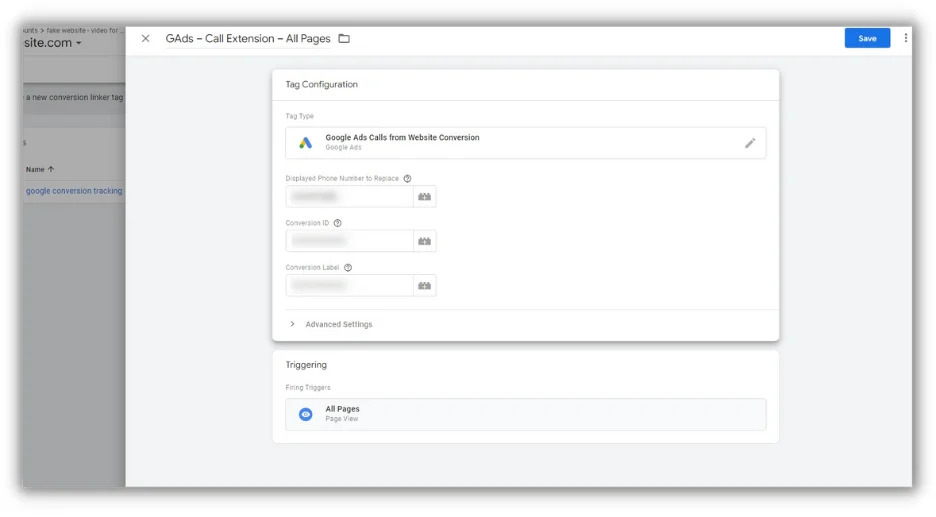
Note: Be precise with details like the phone number and the Conversion ID/Label (found in your conversion action), and adjust settings based on your website’s specifics.
For instructions to import call conversions to an external system, check out this Google Help Center Article.
Get started driving call conversions from Google Ads
To sum up, by following the strategies and tactics I detailed, you’re not just driving clicks, but cultivating conversations. It’s the embodiment of the proverbial “customer is just a call away.” The culmination of call assets, call ads, Google Ads best practices, optimized landing pages, and precise tracking brings a holistic approach to your advertising efforts, yielding insights and results that matter.