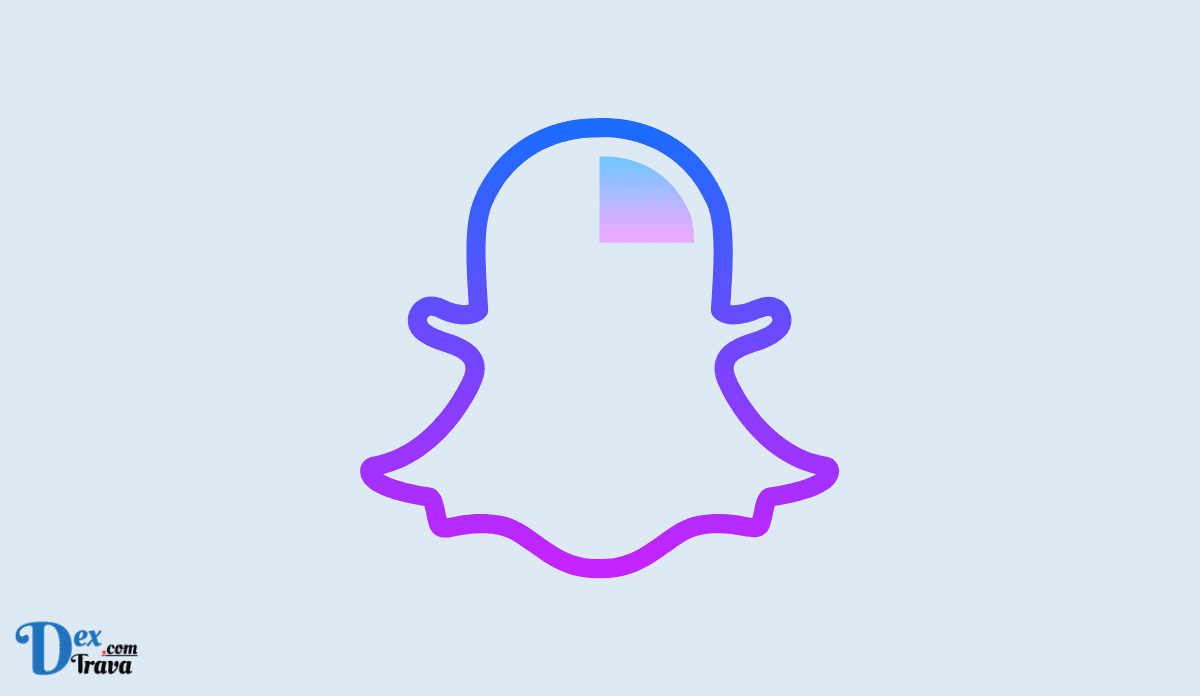Snapchat’s My AI chatbot has become a popular feature on the platform, but not everyone may be interested in using it. Whether you find it unhelpful or intrusive, turning it off is a straightforward process that you can complete in a few simple steps. In this post, we will explain how to turn off My AI on Snapchat.
Snapchat recently introduced My AI, a chatbot powered by OpenAI’s ChatGPT, which allows users to engage in conversations, ask questions, and generate text content. However, not everyone may want to use this feature.
If you’re looking to turn off the feature on your Snapchat account, we’ve got you covered. In this article, we’ll provide a step-by-step guide on how to disable or remove it from Snapchat chat.
Also, See:
How to turn off My AI on Snapchat
Here’s how you can turn off My AI on Snapchat:
Step 1: Check your Snapchat+ subscription

First, you need to ensure that you have a Snapchat+ subscription. The option to disable My AI won’t be available on your account if you’re not subscribed to Snapchat+. You can check your subscription status in the app’s settings.
Step 2: Turn off My AI from the Chat screen

To turn off My AI from the Chat screen, open the Snapchat app and swipe right from the Camera screen or tap on the Chats tab at the bottom to access the Chats screen. Look for the My AI chat and long-press on it.
A menu will appear, and you should tap on “Chat Settings.” On the next screen, tap on “Clear from Chat Feed” and confirm your action by tapping “Clear” on the prompt that appears.
This will remove the My AI chatbot from your Snapchat chats.
Step 3: Turn off My AI from the Settings screen

If you prefer to turn off My AI from the Settings screen, open the Snapchat app and tap on your Bitmoji icon at the top left corner of the screen. In the Profile screen, tap on the cogwheel icon at the top right corner.
Scroll down and tap on “Clear Data” under “Privacy Controls.” Next, tap on “Clear Conversations” and locate My AI from the list of existing chats. Tap on the X icon on its right-hand side to remove it from your Snapchat chat screen.
Confirm your action by tapping “Clear” in the prompt that appears, and the My AI chatbot will be removed from your Snapchat chats.
Conclusion
Turning off My AI on your Snapchat account is a straightforward process that requires just a few simple steps. Whether you choose to do it from the Chat screen or the Settings screen, following the steps outlined in this article will help you disable the My AI chatbot on Snapchat.
By following these simple steps, you can easily turn off the feature on the platform. Whether you’re not interested in using the chatbot or simply prefer to have it disabled, these methods provide a straightforward way to customize your Snapchat experience to your liking.