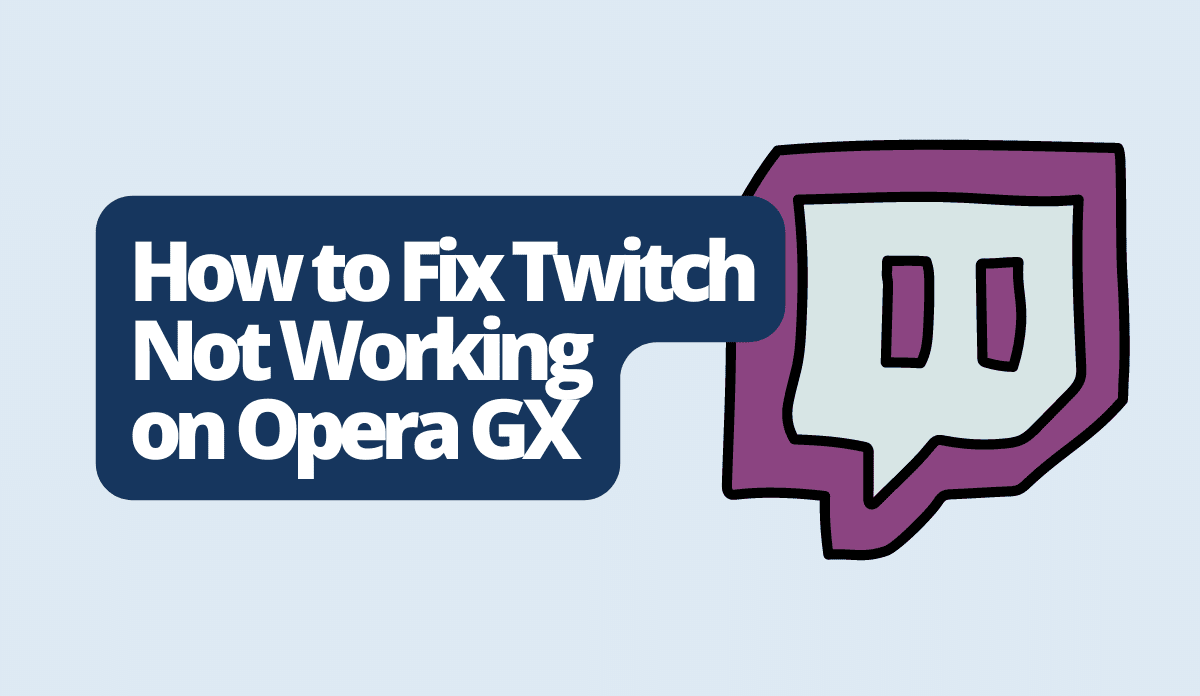In this article, we will discuss troubleshooting techniques to fix the problem of Twitch not working correctly on Opera GX.
Opera GX is a web browser designed specifically for gamers. It offers a one-of-a-kind combination of browsing functionalities and features tailored to gaming.
One notable feature is the inclusion of Twitch in the sidebar, which allows users to access the game streaming platform easily. However, some users are currently encountering issues with this integration.
Also, See:
If you try to access Twitch using Opera GX, you may come across a message that says, “Your browser is not currently supported. Please use a recommended browser.” However, there’s no need to worry because we have gathered some solutions to help you overcome this problem.
How to Fix Twitch Not Working on Opera GX
Method 1: Clear Twitch Cookies
To resolve this issue, you should start by clearing the cookies on your Twitch account. Here’s a simple step-by-step guide to do that:
- Open your Opera GX browser and visit Twitch.tv website.
- Look for the lock icon near the address bar and click on it to access site settings.
- Go to the “Cookies” section and delete all cookies related to Twitch.
- Refresh the website to apply these changes. If you are prompted, make sure to accept any cookie notifications.
Once you’ve cleared your cookies, take these steps to give access to Twitch:
- Temporarily refrain from using any Twitch extensions.
- Log in on the Twitch.tv site with your account credentials.
- Once you’re logged in successfully on the website, proceed to log in on any Twitch extensions you use.
This will help you bypass any issues of the “browser not supported” message and enjoy seamless access to Twitch.

Method 2: Format PC, Reinstall Opera GX and Disable browser.js
If the problem continues, you might want to try some further steps:
- Another option is to format your PC and reinstall Opera GX from scratch. This can often fix issues by starting afresh.
- After this, you will need to adjust your browser.js settings, which can sometimes affect Twitch compatibility. To do this, simply type opera://browserjs/ in the address bar and hit Enter. Look for the browser.js setting and disable it. Once the browser.js is disabled, the issue will be resolved.
Conclusion
For gamers, Opera GX is designed specifically to cater to their requirements. One of its features is its integration with Twitch. If you’re experiencing issues of Twitch not functioning properly on Opera GX, we have provided some troubleshooting steps for you to follow. Kindly follow the methods highlighted above to continue to enjoy your game streaming experience.