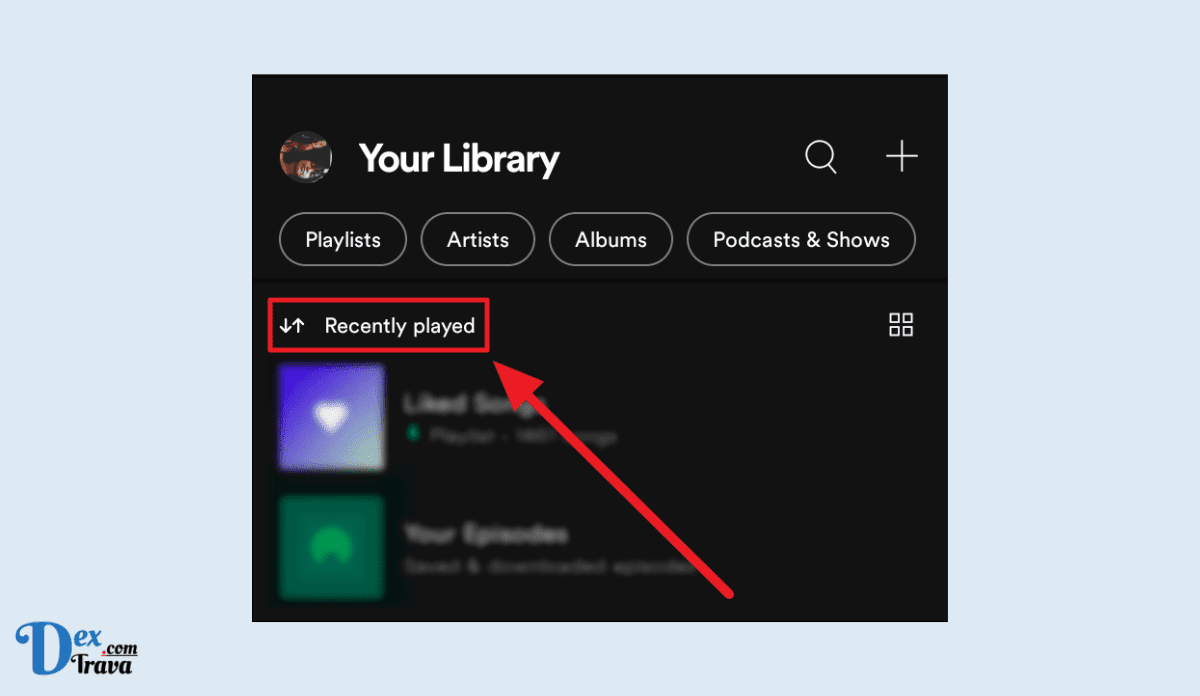As a music lover, Spotify may sometimes fail to show you the most recent tracks you’ve played. If you’re experiencing this issue, in this post, we’ll walk you through how to fix Spotify recently played not showing.
Spotify recently played is a feature in the Spotify app that allows users to see a list of the songs they’ve listened to recently. It’s a convenient way to quickly access your recently played tracks and discover new music based on your listening habits.
However, there may be times when the Recently Played feature doesn’t work as expected. Below are some of the most common reasons why Spotify recently played may not be showing up with solutions to help fix the issue and get your Recently Played tracks back on track.
Also, See:
First, let’s explore why Spotify may not be displaying your recently played tracks.
Why is Spotify Recently Played Not Showing?
Here are some common reasons why you may be experiencing this issue:
-
You have turned off the Recently Played feature
If the Recently Played feature is turned off in your Spotify settings, then you won’t be able to see your recently played tracks.
Check your Spotify settings to make sure that the Recently Played feature is turned on.
-
Your device or Spotify app is outdated
If your device or the Spotify app is outdated, it may cause the Recently Played feature to malfunction or not display properly.
Update your device or the Spotify app to the latest version available.
-
There is a connectivity issue
If you’re experiencing a weak internet connection or connectivity issues, it may prevent your Recently Played tracks from syncing with the Spotify servers.
Make sure that you have a stable internet connection, and if you’re using a mobile data connection, switch to Wi-Fi or vice versa.
-
Your Spotify account is being used on multiple devices
If you have multiple devices logged in to your Spotify account, it may cause syncing issues with the Recently Played feature.
Log out of all devices and then log back in to the device where you want to view your Recently Played tracks.
-
Your Recently Played tracks haven’t synced yet
Sometimes it may take a few minutes for your Recently Played tracks to sync with the Spotify servers, especially if you’re using a slow internet connection.
Wait a few minutes and check again to see if your Recently Played tracks have synced.
-
The Recently Played feature is experiencing a glitch
Occasionally, Spotify may experience glitches or bugs that can cause issues with the Recently Played feature.
Close and reopen the Spotify app, or try restarting your device to see if that resolves the issue. If the problem persists, contact Spotify support for further assistance.
-
Your Recently Played tracks have been deleted
If you’ve accidentally deleted your Recently Played tracks, they won’t be visible in the Recently Played section.
Unfortunately, if your Recently Played tracks have been deleted, there’s no way to retrieve them. However, you can prevent this from happening in the future by being careful when using the delete function in Spotify.
-
Your account has been compromised
If your Spotify account has been hacked or compromised, it can cause issues with the Recently Played feature.
Change your password immediately and log out of all devices. You should also contact Spotify support to report the issue and get additional assistance.
By identifying the root cause of the issue, you can choose the most appropriate solution to fix the problem and get your Recently Played tracks back on track.
How to Fix Spotify Recently Played Not Showing

Now that we have an idea of what may be causing the issue, let’s look at some solutions to fix the problem.
-
Check your Internet Connection
The first thing you should do when you experience this issue is to check your internet connection. If your connection is poor, it may cause the app to fail to sync your recently played tracks. Here’s how to check your internet connection:
- Check your Wi-Fi connection and make sure it’s stable.
- Restart your modem and router.
- Try connecting to a different Wi-Fi network or using your mobile data.
- If none of the above works, you can try resetting your network settings on your device.
-
Update the Spotify App
Using an outdated version of the Spotify app can cause a lot of issues, including the recently played tracks not showing up. Therefore, it’s essential to keep your app up to date. Here’s how to update the app:
- Go to the app store on your device.
- Search for Spotify.
- If there’s an update available, click the “Update” button.
- Once the update is complete, restart the app and check if the issue is resolved.
-
Clear Cached Data
Cached data helps speed up app performance, but it can also cause issues if it becomes corrupt. Therefore, clearing your cached data can help fix the issue of Spotify recently played tracks not showing up. Here’s how to clear your cached data on Spotify:
- Go to “Settings” in the Spotify app.
- Click on “Storage.”
- Click on “Clear Cache.”
- Restart the app and check if the issue is resolved.
-
Log out and Log in Again
Sometimes logging out of your account and then logging back in can help fix the issue. Here’s how to log out of your Spotify account:
- Go to “Settings” in the Spotify app.
- Scroll down to the bottom and click on “Log Out.”
- Once you’ve logged out, log back in again.
- Check if the issue is resolved.
-
Reinstall the Spotify App
If none of the above solutions work, then you can try uninstalling and then reinstalling the Spotify app. Here’s how to do it:
- Go to the app store on your device.
- Search for Spotify.
- Click on “Uninstall.”
- Once the app is uninstalled, reinstall it from the app store.
- Log in to your account and check if the issue is resolved.
-
Check your Spotify Settings
It’s possible that your Spotify settings are not configured correctly, which may cause the recently played tracks not to show up. Here’s how to check your Spotify settings:
- Go to “Settings” in the Spotify app.
- Click on “Display Options.”
- Make sure “Recently Played” is turned on.
- If it’s not turned on, toggle the button to turn it on.
- Check if the issue is resolved.
-
Restart Your Device
Sometimes, a simple restart of your device can fix the issue. Here’s how to restart your device:
- Hold down the power button on your device.
- Tap “Restart” or “Reboot.”
- Once your device has restarted, open the Spotify app and check if the issue is resolved.
-
Use a Different Device
If the issue persists, you can try using a different device to see if the problem is with your device or your account. Here’s how to use a different device:
- Log in to your Spotify account on a different device.
- Check if the recently played tracks show up on the new device.
- If they do, the issue is likely with your device. If they don’t, then the issue may be with your account.
-
Contact Spotify Support
If none of the above solutions work, it’s time to contact Spotify support. Here’s how to contact Spotify support:
- Go to the Spotify support website.
- Click on “Contact Us.”
- Select your issue from the list.
- Follow the prompts to contact Spotify support.
- Explain your issue and provide any relevant information.
- Spotify support should be able to help you resolve the issue.

Conclusion
There are several solutions you can try to fix the Spotify recently played not showing issue, including checking your settings, restarting your device, using a different device, and contacting Spotify support. Try these solutions in order, starting with the simplest ones first. If none of the solutions work, it’s best to contact Spotify support, as they will have more advanced tools to help diagnose and fix the issue.
It’s worth noting that the recently played tracks feature may not always work as expected. Spotify’s algorithm may occasionally skip over some tracks, or it may take some time for the recently played tracks to appear. However, if the issue persists for an extended period, it’s likely that there’s a technical problem that needs to be resolved.