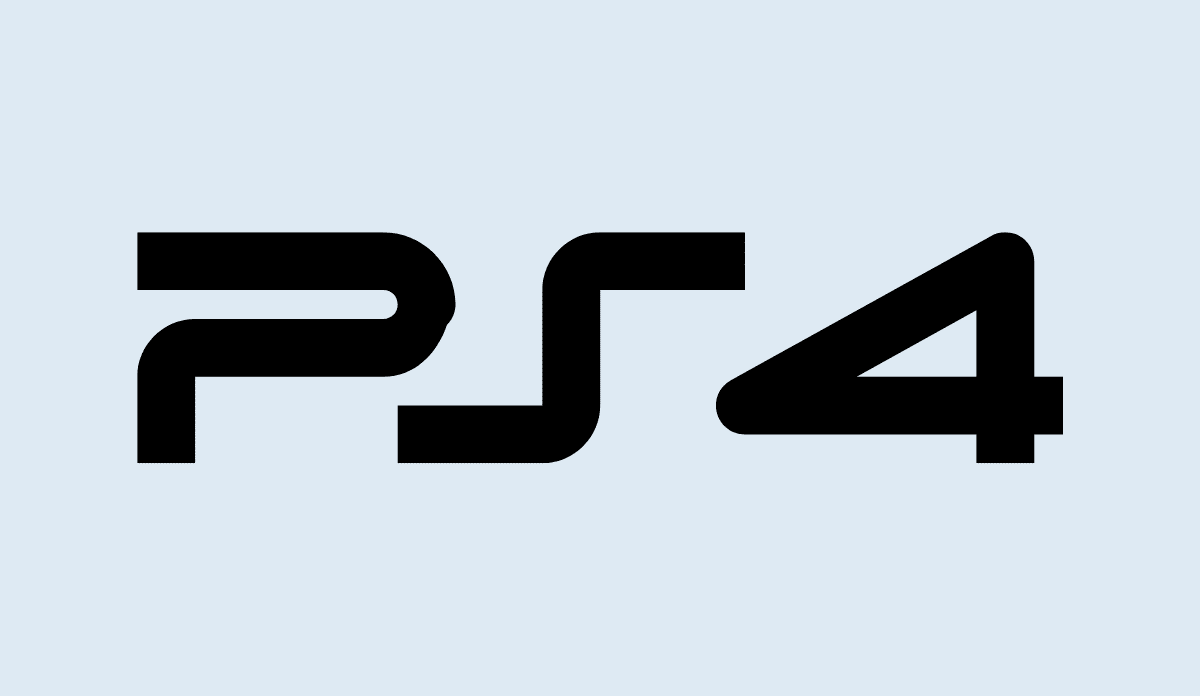In this comprehensive guide, we will walk you through several methods to fix the NP-34954-5 error code on your PS4, PS5, or PlayStation Network (PSN).
Are you experiencing the NP-34954-5 error code on your PS4? Don’t worry, you’re not alone. This error typically occurs when you try to play digital games, activate or deactivate your PlayStation as “Primary,” or launch a game that you’ve purchased.
The NP-34954-5 error code on PS4 is an error message that indicates an issue with accessing or using digital games, activating or deactivating the console as the primary system, or launching certain content on the PlayStation 4. When this error occurs, you may encounter a message stating, “An error has occurred. NP-34954-5” or “Cannot use the content.”
Also, See:
The NP-34954-5 error can occur in various scenarios, such as:
- Playing Digital Games: When trying to play digital games that you have purchased or downloaded from the PlayStation Store, you may encounter this error. It prevents you from launching the game and accessing its content.
- Activating or Deactivating as Primary: The error can occur when attempting to activate or deactivate your PS4 console as the primary system. This setting allows you to share your digital content and PlayStation Plus subscription with other accounts on the same console.
- Content Access Issues: Even if you have a stable internet connection and access to the PlayStation Store, you may still encounter the NP-34954-5 error when trying to access specific content. This can include downloadable content (DLC), add-ons, or certain online features of a game.
The NP-34954-5 error code typically indicates an issue with network connectivity, licensing, or account settings.
How to Fix NP-34954-5 Error Code on PS4

Method 1: Change your DNS Settings
One effective solution to resolve the NP-34954-5 error code is by changing your DNS settings. Follow these steps to do so:
- Go to your PS4’s settings menu and navigate to Network.
- Choose “Set Up Internet Connection,” and select either Wi-Fi or LAN, depending on your connection type.
- Select “Custom” for the IP address setting.
- For the DHCP Host Name, choose “Do Not Specify.”
- Now, you need to set up the DNS settings. Select “Manual” for this option.
- Enter the following values for the DNS settings:
- Primary DNS: 1.1.1.1
- Secondary DNS: 1.0.0.1
If the above DNS values don’t work, you can try an alternative set:
- Primary DNS: 8.8.8.8
- Secondary DNS: 8.8.4.4
Changing your DNS settings can help bypass any issues with your default DNS and establish a stable connection to the PlayStation Network.
Method 2: Switch to a Mobile Hotspot
If changing your DNS settings doesn’t resolve the NP-34954-5 error code, you can try using a mobile hotspot as an alternative connection method. Here’s what you need to do:
- Turn on your mobile hotspot on your iOS or Android device.
- On your PS4, go to the settings menu and navigate to Network.
- Choose “Set Up Internet Connection” and select “Use Wi-Fi.”
- Select your mobile hotspot’s name from the available Wi-Fi networks.
- Once connected to your mobile hotspot, go to “Settings” and then “Account Management.”
- Select “Activate as Your Primary PS4” to establish your PlayStation as the primary system.
- After completing the activation process, you can reconnect your PS4 to your previous Wi-Fi network.
By using a mobile hotspot, you can temporarily bypass any issues with your home network and successfully activate your PlayStation as the primary system.
Method 3: Remove All Consoles Linked to Your Account
If the previous methods didn’t resolve the NP-34954-5 error code, you can try removing all consoles linked to your account and then reactivating your PS4 as the primary system. Follow these steps:
- Visit the PlayStation website and sign in to your account.
- Click on your profile picture and navigate to “Account settings.”
- Under “Device Management,” select “PlayStation Consoles.”
- Choose the option to “Deactivate All Devices.”
- Once completed, go back to your PS4 and navigate to “Settings.”
- Select “Account Management” and then “Activate as Your Primary PS4.”
By deactivating all devices linked to your account and reactivating your PS4 as the primary system, you can potentially fix the NP-34954-5 error code.
Conclusion
You can encounter the NP-34954-5 error code on your PS4, but with the methods outlined in this guide, you can troubleshoot and resolve the issue. Remember to try to change your DNS settings, switch to a mobile hotspot, and remove all consoles linked to your account. By following these steps, you should be able to overcome the NP-34954-5 error code and enjoy your favourite games on your PS4, PS5, or PlayStation Network.
If the issue persists even after trying these methods, it’s recommended to reach out to PlayStation support for further assistance.