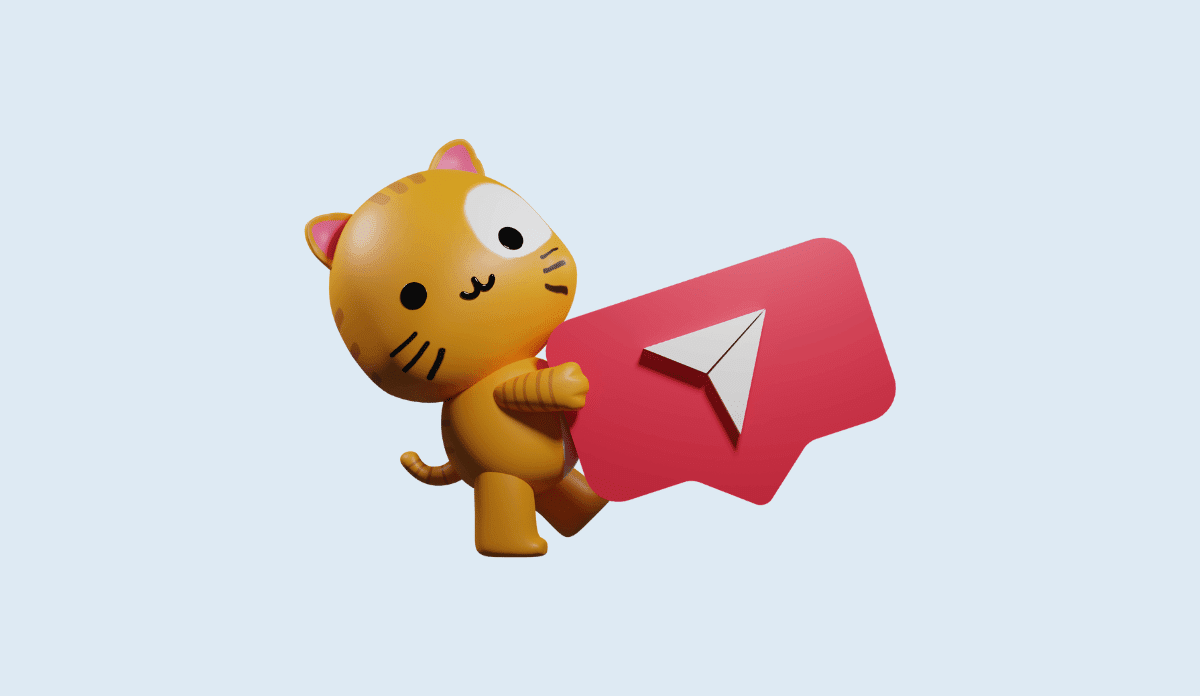If you rely on the feature to promote your content or business, what will you do when the Instagram share post to story feature not working? In this article, we will explain the reasons why the Instagram share post to story feature may not be working and provide some solutions to fix it.
Instagram’s share to story feature is a popular tool for users and businesses alike to promote their content and engage with their followers. However, there are several reasons why the share to story feature may stop working.
Below, we will look into some of these reasons in more detail and provide solutions to help you fix any issues with the Instagram share to story feature. By following these steps, you should be able to get back to sharing your content and engaging with your followers in no time.
Also, See:
There are several reasons why the Instagram share post to story feature may not be working. Some of these reasons include:
- Outdated Instagram app: If you’re using an older version of the Instagram app, the share to story feature may not work correctly. Updating your app can help fix any bugs or glitches that may be causing the issue.
- App cache and data: Over time, the cache and data in the Instagram app can accumulate, leading to slow performance or issues with certain features. Clearing the app cache and data can help refresh the app and fix any issues with the share to story feature.
- Account status: Instagram may temporarily disable certain features or limit your account’s functionality if it detects any suspicious activity or violates its terms of service. Checking your account status and making sure that it’s in good standing can help fix issues with the share to story feature.
- Internet connection: Instagram relies on a stable internet connection to function properly. If your internet connection is weak or unstable, the share to story feature may not work correctly. Ensuring that you have a stable internet connection can help fix the issue.
- Permissions: If you’re using an Android device, the permissions for the Instagram app may need to be reset. Disabling and re-enabling the permissions can help refresh the app’s connection to your device and fix any issues with the share to story feature.
- Technical glitches: As with any social media platform, technical glitches and issues can arise. Logging out and logging back in, using the Instagram website, or contacting Instagram support can help fix any persistent issues with the share to story feature.

If you are experiencing issues with the Instagram share post to story feature, there are several things you can do to fix it. Here are some solutions to try:
-
Check for app updates
Make sure that your Instagram app is up to date. Sometimes, outdated versions of the app can cause problems with the share to story feature. To update the app, go to your app store and look for any available updates for the Instagram app. Once you’ve updated the app, try using the share to story feature again.
-
Restart your device
Restarting your device can help clear any temporary glitches that may be affecting the share to story feature. Turn off your device, wait a few seconds, and then turn it back on. Once your device has restarted, open the Instagram app and try using the share to story feature again.
-
Clear app cache and data
Clearing the app cache and data can help resolve issues with the share to story feature. To clear the app cache and data on your Android device, go to Settings > Apps > Instagram > Storage > Clear cache/data. On an iOS device, go to Settings > General > iPhone Storage > Instagram > Offload App. Once you’ve cleared the cache and data, open the Instagram app and try using the share to story feature again.
-
Check your account status
If you’ve violated Instagram’s community guidelines or engaged in suspicious account activity, your account may be restricted from using the share to story feature. Check your account status by going to your profile, tapping on the three lines in the top right corner, and selecting Settings > Account > Account Status. If there are any restrictions on your account, you’ll see a message explaining why.
-
Check your internet connection
Poor internet connectivity or network problems could prevent the Instagram app from accessing the share to story feature. Make sure that your device is connected to a stable internet connection. You can also try switching from Wi-Fi to mobile data or vice versa to see if that fixes the issue.
-
Uninstall and reinstall the app
If none of the above solutions work, try uninstalling and reinstalling the Instagram app. This will remove any bugs or corrupted files that may be affecting the share to story feature. To uninstall the app, go to your device’s app store, find the Instagram app, and tap on Uninstall. Once the app has been uninstalled, reinstall it from the app store and try using the share to story feature again.
-
Disable and re-enable Instagram permissions
If you’re using an Android device, you can try disabling and re-enabling Instagram permissions. To do this, go to Settings > Apps > Instagram > Permissions. Toggle off all the permissions, wait a few seconds, and then toggle them back on. This can help refresh the app’s connection to your device and fix any issues with the share to story feature.
-
Log out and log back in to your account
Logging out and logging back in to your Instagram account can also help fix issues with the share to story feature. To log out, go to your profile, tap on the three lines in the top right corner, and select Settings > Logout. Once you’ve logged out, log back in and try using the share to story feature again.
-
Contact Instagram support
If none of the above solutions work, you can reach out to Instagram’s support team for further assistance. To contact Instagram support, go to your profile, tap on the three lines in the top right corner, and select Settings > Help > Report a problem. Provide a detailed description of the issue you’re experiencing, and the support team will get back to you as soon as possible.

Conclusion
The Instagram share to story feature is a useful tool for promoting your content or business on the platform. However, it can be frustrating when the feature stops working. In this article, we’ve explored some of the reasons why the share to story feature may not be working and provided some solutions to fix it.
By following these steps, you should be able to fix any issues with the share to story feature and continue promoting your content or business on Instagram. If you continue to experience problems, don’t hesitate to contact Instagram’s support team for further assistance.