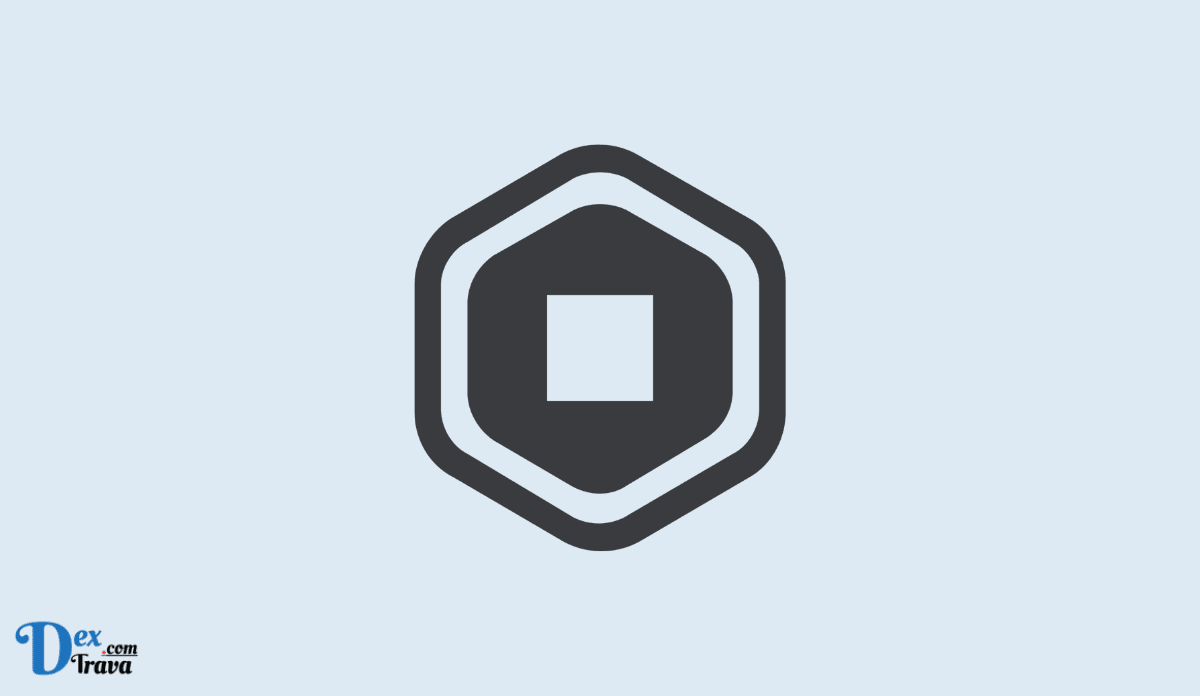Are you a Roblox enthusiast who has recently purchased Robux, but it is not showing up in your account? There are several things you can do to fix the issue. In this article, we will guide you through the steps on how to fix bought Robux but not showing up.
Robux is the virtual currency used in the popular online gaming platform Roblox. It allows players to purchase in-game items, accessories, and avatars to enhance their gaming experience.
However, sometimes players may encounter issues where the Robux they purchased do not show up in their account. This can be frustrating and confusing, leaving players wondering why their bought Robux are not appearing.
Firstly, it’s important to understand that Roblox purchases may take some time to process. In some cases, it can take up to 24 hours for Robux to appear in your account. If you’ve recently made a purchase, it’s possible that the Robux will show up soon, and you just need to wait a bit longer.
Also, See:
However, if it’s been more than 24 hours and your purchased Robux still hasn’t appeared, there are a few things you can check:
Why is Bought Robux Not Showing Up?

-
Delayed Processing Time
One of the most common reasons why bought Robux may not show up immediately in a player’s account is due to delayed processing time. After making a purchase, it may take some time for the Robux to be processed and added to the player’s account. This delay can occur due to various reasons, such as server issues or high traffic on the Roblox platform. In such cases, it is advisable to wait for a few hours and check the account again before raising any concerns.
Patience is key in this situation. It is recommended to wait for at least 24 hours before taking any further action. If the Robux still do not appear after this period, players can contact Roblox customer support for assistance.
-
Payment Verification Failure
Another reason why bought Robux may not show up is due to payment verification failure. Roblox has strict security measures in place to prevent fraud and unauthorized transactions. If the payment made for Robux fails the verification process, the transaction may be declined, and the Robux will not be added to the player’s account.
Players can double-check their payment information to ensure it is accurate and up-to-date. If the payment was declined, players can try using a different payment method or contact their bank for assistance. They can also contact Roblox customer support to resolve any payment verification issues.
-
Incorrect Account Details
Sometimes, players may accidentally purchase Robux on the wrong account, leading to the Robux not showing up in the intended account. This can happen if players have multiple Roblox accounts or if they mistakenly enter the wrong username or email address during the purchase process.
Players should verify that they have used the correct account details while making the purchase. They can double-check the account username or email address associated with their Roblox account to ensure it matches with the one used during the purchase. If the Robux were mistakenly purchased on the wrong account, players can contact Roblox customer support for assistance in transferring the Robux to the correct account.
-
Technical Glitches
Like any online platform, Roblox may experience technical glitches or bugs that can cause issues with Robux purchases. These glitches can prevent the Robux from showing up in a player’s account, even if the purchase was successful.
If players suspect that a technical glitch is causing the issue, they can try logging out of their Roblox account and then logging back in. They can also try clearing their browser cache or using a different device to see if the Robux appear. If the issue persists, players should contact Roblox customer support for further assistance.
In some cases, players may notice that Robux are not showing up in their account because the purchase was made without their knowledge or authorization. This can happen if someone else gained access to the player’s Roblox account and made unauthorized purchases.
If players suspect that unauthorized purchases have been made, they should immediately change their Roblox account password and enable two-factor authentication for added security. They should also contact Roblox customer support to report the unauthorized transactions and seek assistance in resolving the issue.
How to Fix Robux Not Showing Up

Step 1: Check Your Roblox Account Balance
The first thing you should do is check your Roblox account balance to make sure the Robux you purchased didn’t get added to your balance. To do this, log in to your Roblox account and click on the “Robux” icon on the top right corner of the page. Your account balance will be displayed on this page. If your Robux balance has increased, then your purchase was successful, and you can skip to Step 4.
Step 2: Check Your Purchase History
If your Robux balance has not increased, then you should check your purchase history to make sure your payment went through. To do this, go to the Roblox website and log in to your account. Click on the “More” tab, then click on “Transactions.” This will show you all the transactions made on your account.
Look for the transaction that corresponds to the Robux purchase you made. If the transaction is listed as “Pending,” it means that the payment is still processing, and you need to wait for it to be completed. If the transaction is listed as “Completed,” and the Robux has not been added to your account, proceed to Step 3.
Step 3: Contact Roblox Support
If your payment has been completed, and the Robux has not been added to your account, you should contact Roblox support for assistance. Go to the Roblox website and click on the “Help” button on the bottom of the page. From there, you can submit a support ticket detailing your issue. Make sure to include the transaction ID, which can be found in your purchase history. Roblox support will investigate the issue and help you resolve it.
Step 4: Wait for Robux to Show Up
If your Robux purchase was successful, but it still hasn’t shown up in your account, you may need to wait for a while. Sometimes, it can take a few hours for the Robux to be credited to your account. If you still haven’t received the Robux after a few hours, try logging out and logging back in to your account. This can help refresh your account and show the updated balance.
Step 5: Check for Restrictions
If none of the above steps helped, check to see if there are any restrictions on your account that might prevent the Robux from showing up. This could be due to age restrictions or account settings. To check your account settings, go to your account settings and make sure that your account is set up correctly. If you are under 18, you may need parental permission to purchase Robux. Make sure that you have the appropriate permissions and try the purchase again.
Conclusion
If you’ve purchased Robux, and they’re not showing up in your account, don’t panic. Follow the above steps to resolve the issue. Check your account balance and purchase history, contact Roblox support if necessary, wait for the Robux to show up, and check for any restrictions on your account.
With a little patience and persistence, you can get your Robux added to your account and continue to enjoy your Roblox experience.